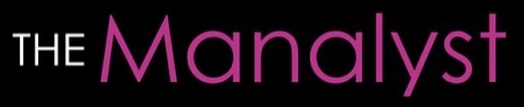My Top 5 Productivity Tools
/
As an independent social media consultant, I have the flexibility of working from home (or mostly hotel rooms and wherever I am while traveling)... And while I very much enjoy that I can work in my PJs, wake up and sleep whenever I want to, work at my own pace while watching TV, and take a break or travel when I feel like it... I have to confess that it tends to get out of hand, and I easily lose focus and track of work. Try to separate work life from personal life when you work from your personal space, and your job is all about spending time online on Facebook, Twitter, Instagram, and the tons of other distracting social networks! So while my work life might look awesome on the outside, on the inside it is quite hectic, unorganized, confusing, and can get overwhelming... Up until I decided to restructure and organize it! And given how I'm all about tech, I of course turned to tech for help and began my search for tools and applications to manage and increase my productivity. Whether you work independently, or just want to make your job easier, here are the tools I recommend:
This is the first app that I found, used and was mind-blown by it... It is so simple yet very crucial! It basically tracks how you spend your time on the devices where you have it installed (I have it installed on my laptop and mobile phones) and gives a visual report of what the time was spent on with different categories, ranging from very distracting to very productive. You can set a goal of how long you want to spend on Business/Productive tasks vs Distracting tasks, and know exactly how to work towards that goal as you see where your time goes... The app has so many awesome features that you must check out, but I specifically like that it syncs across all my devices, and sends me a weekly summary, seen below, of how my time was spent, showing the most productive days, times, activities, and applications, and the most distracting apps that I need to learn to avoid (Whatsapp much?!).
What I love is that by knowing which time and day I am most productive, I can plan to have the most daunting tasks performed then where I am less likely to prone for distraction. The only issue however is that social networking sites are categorized as Very Distracting, which is realistic, but given that my work involves social media, I can not separate between the productive/business use of social networking sites and the distracting/personal use. Still, that's a problem you only have to worry about if you're in my line of work; otherwise, you're going to love it!
This is a web-based tool where you have a work board with tabs to manage tasks and to-do lists. It's quite easy to set up and use, and leave open in your browser for a quick glance to stay on top of your work responsibilities. The tool has so many useful features such as adding description, tags, color-coding tasks, adding due dates, subtasks, team members, sending you email reminders when you're approaching due dates or tasks are overdue, etc... Ok you get it, it has everything and it's awesome and I love it :P It's usually the first thing I check out every day and regularly update! FYI (for your information/inspiration), below you can see a snapshot of my own workboard...
I just love clearing out that "Do today" and "In progress" columns, and look at all the tasks I've "Done" to feel like I've accomplished something! As That itself increases motivation and productivity. The downside of Kanbanflow is that it is only web-based; it would be great to have a mobile version of it.
This beautifully designed app is an integration between email, to-do lists, and calendar; so it is the perfect app if most of your work happens on or comes from your inbox! I personally didn't use it much, as I was already using KanbanFlow to organize my projects' to-do list, but I recently felt that Handle can be better suited to "handle" those small tasks that are coected to an email message, and can save me the time to manually add it to KanbanFlow with a link. So you may want to save the large recurring project tasks to Kanbanflow, and use Handle for small/communication tasks. But even on Handle, you can organize to-do tasks by project, and add reminders and due dates that would sync with your Google calendar...
Unfortunately, I seem to be having trouble adding due dates, not sure why; the other downside is that it does not have a mobile app, but rather a browser extension/desktop app ... Don't these developers know we spend most of our time on mobile rather than desktop! But we can't complain, the app is practical and free, and would sure come in handy.
This is more of a project time management tool that basically works as an automatic timer, with an option to add time manually, to track how much time you spend on each specific project, as opposed to RescueTime which tracks the time you spend on a specific application/website instead of project. It can be useful especially when different projects have different time priorities, and are costed differently based on hourly rate, to make sure that your time is spent on the most profitable/top priority projects, and you're being productive where it actually counts!
The upside of it is that there is a mobile version of this app, but the downside is that I personally often forgot to click "Start" for every task I started working on, and sometimes I forgot that I had the timer ruing for a task while I was not really working on it but was actually distracted or even away. Still, it can be useful if you can actually remember to use it, and it can especially come in handy where the other apps may fall short, like in tracking the time you spend on doing online research for work by visiting many different websites. You can then log in that time as "productive", when RescueTime would not recognize the significance of those sites separately and may even consider them distracting (unless you manually go change each site's categorization in the app).
It's a little embarrassing perhaps to include this in the list with the others, but it is the first app I started using long before the rest. gTasks, or Google Tasks, is a simple task list app by Google that integrates with your Gmail tasks. The advantage of it is that because of how simple and easy it is to use, it saves you time and effort in adding tasks and due dates. gTasks is my go-to app when I'm out in a meeting, or moving around, and need to quickly make a note/list of things to do, before I move onto the other tools for more elaborate task management. You can also easily send the list by email, or share it in many other means; you can check tasks as done in one tap, and see everything in one place. The same developers also developed another similar app called TickTick that you can also check out if you need something like gTasks but more advanced. TickTick lets you add attachments, comments and location to your lists, as well as active links.
So this is it! That's all I need and use so far to manage my productivity and I hope you give them a try and find them as useful as I did... If you do try them, let me know what you think, and if you are using other productivity tools that work well for you, give me your recommendations below.